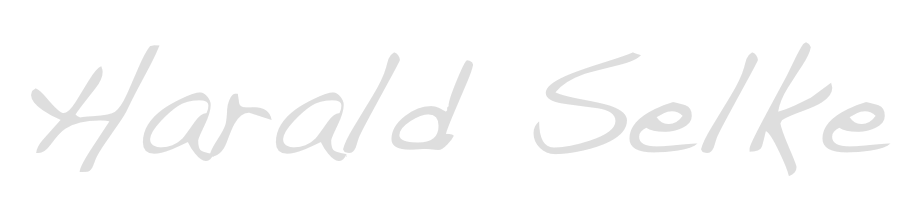Switching to Lightroom

I have recently returned from my trip to New Zealand and brought back some 2500 images. Now comes the time to manage and edit these photos. So far, I have worked with Apple’s Aperture for this purpose. While I really liked working with that software, I decided to quit because I don’t see in which ways it will be developed in the future. Since the release of Aperture 3.0 about three years ago, there have been many updates, not all of them minor ones. Many features offered by other products, however, are not yet available and it remains to be seen when these will come to Aperture – or if at all. Apple’s well-known policy of leaving their users completely in the dark about their future plans has thus paved the way for my decision to quit working with Aperture and look for alternatives. And that alternative for me is Adobe Lightroom.
My New Zealand photos are part of an on-going project with the oldest photos dating back to 1996. The photos taken during that visit and the following ones in 1999 and 2008 are all on slides and I have already scanned them (though I might rescan them some day). The photos from 2011 are currently residing in my Aperture library but will be moved to Lightroom and re-edited at some point in the future; I am in no hurry here because I expect Aperture to be running for at least a couple of years. For the new photos, however, I decided to make a clean start with Adobe Lightroom which is currently available as version 4.
Before doing anything, I selected a small sample of photos from my Aperture library to play around with in Lightroom. I worked through a video tutorial on Lightroom that was quite helpful for getting started and learn about the concepts and terminology of Lightroom (by Maike Jarsetz in German), read some tutorials on the Internet and discovered Adobe’s channel with Lightroom tutorials. The resource that I learnt most from, however, was – and continues to be – Julieanne Kost’s Lightroom Video Tutorials. Her videos cover virtually all topics of Lightroom, are full of information in a well structured and well presented manner.
From my Aperture experience I knew that having a good structure for managing the photos can make things pretty easy. The first thing I had to learn was that Lightroom basically has two internal ways of organizing photos: folders and collections. The former are a Lightroom-internal representation of the folder and file structure from user-defined starting points on any (also more than one) hard-disk drives. This structure is best manipulated from within Lightroom and no longer from the file system.
Based on what I learnt from the sources mentioned, I decided to organize my folder and file system to serve as an archive, i.e. each photo should have a distinct place where it will be stored and never touched again. There is only one exception: Photos that I don’t want to keep will be permanently deleted from this archive. For me, a structure by date is perfect because I am quite good at remembering dates. Thus, on my hard-disk there is a folder for my catalog with subfolders for each year (2013, e.g.). Since so far I have never shot on more than 100 days within a year, I decided to not use monthly folders but instead have day folders (named 2013-05-19, e.g.) within each year folder. Each day folder then holds all images taken on that day.
During the import, all photos receive some basic metadata: my copyright and license information. After the import has finished, I begin rating the photos in a rather simple way. Really bad photos (out of focus, way too dark etc.) are marked as rejected (by pressing the ‘X’ key); the same goes for exposure variants that I don’t want to keep (like when I used exposure bracketing and can now decide which is the best of the sequence; if in doubt, I keep more than one for the time being). One star is assigned (by pressing the ‘1’ key) to photos that I will probably delete later but am not yet sure whether to keep them. Two stars are reserved for photos to keep in the “back catalog”, i.e. they might be used at some point but aren’t really good. I rate with three stars those photos that I find worth considering for editing and showing somewhere. At this stage, I usually don’t assign four stars (I might if I immediately notice that the image is really good) or five stars. Once this process is finished, I delete all rejected photos from the archive. If I haven’t made a backup yet, this is the latest point to do that – on two different hard-disks which are stored at different locations. Only then will I reformat the SD (or CF) cards on which the photos have been shot.
I will then create a collection, probably within a collection set. For me, this is the structure for using the photos. I might, e.g. have a collection set here with “Events” containing collection sets for different bands which in turn contain a collection for each concert of that particular band. The three-star photos (the ‘keepers’) from that concert will be added to this collection and then edited. At any point I might increase or decrease the rating of a photo, remove or replace a photo and arrange the photos in any order I like. From time to time I also create variants of photos (“virtual copies” edited in a different way, like as a black and white photo, e.g.) or add photos to more than one collection – I might have a “best of” or prepare a specific export.
The final step (though I rather keep revisiting my photos) is adding meta-data: a title, keywords and location if sensible and I didn’t use the built-in GPS of my camera. I then share that collection either via Dropbox with specific people or via Flickr with the public.